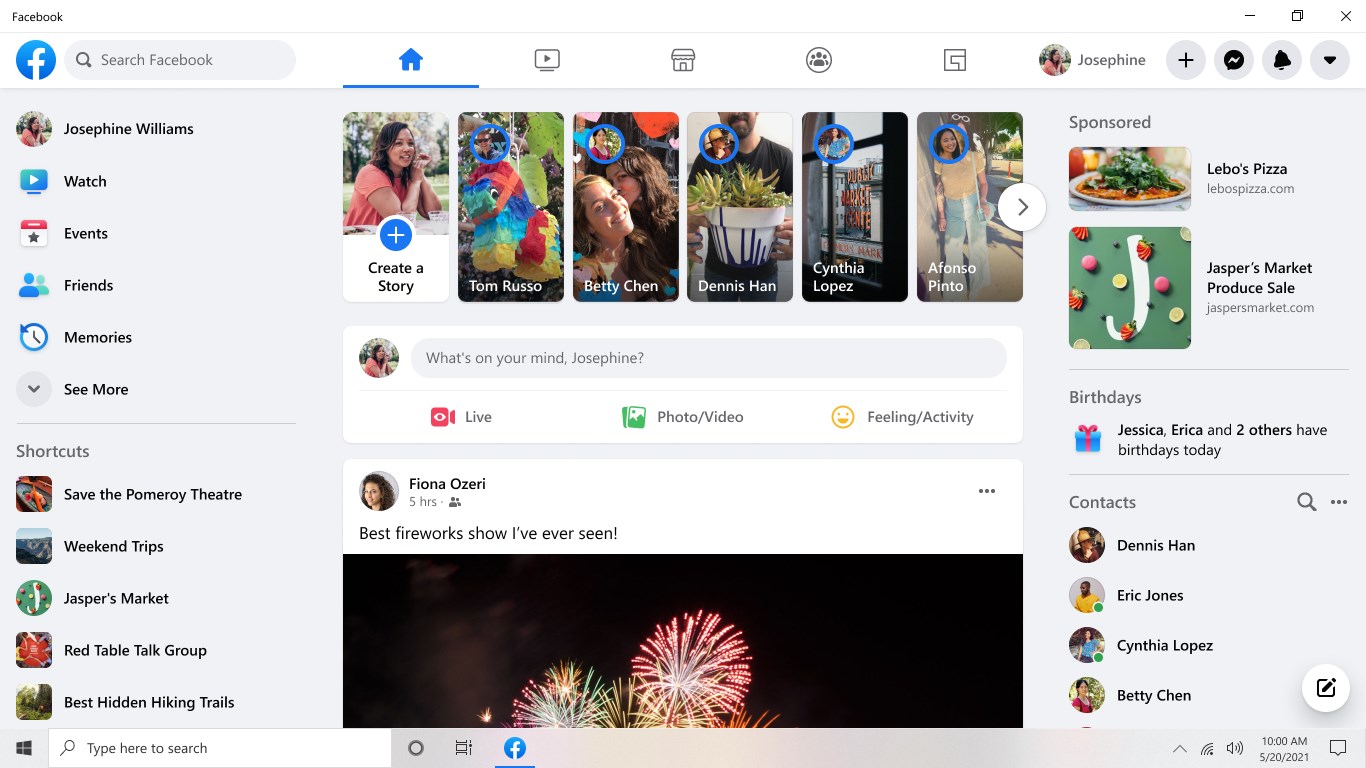
While mobile apps dominate social media usage, many users still prefer Facebook Desktop for its broader range of features and easier navigation. Whether you’re managing a business page, running ads, or simply browsing, using Facebook on a desktop offers advantages in terms of screen space, multi-tasking, and access to advanced tools. This guide will walk you through optimizing your Facebook Desktop experience.
Setting Up Facebook on Desktop: Getting Started
- Accessing Facebook on Your Computer: Open your browser and go to www.facebook.com. Log in with your credentials, and you’ll be greeted with the classic Facebook layout, offering an expanded view of your news feed, menus, and features.
- Optimizing Browser Performance: To ensure Facebook runs smoothly, it’s recommended to use updated browsers like Google Chrome, Firefox, or Microsoft Edge. Clearing your cache regularly can also help prevent slowdowns.
Exploring Key Features of Facebook Desktop
- Larger Screen for Better Viewing: The desktop version allows you to view your news feed, photos, and videos on a bigger screen, making it easier to browse and engage with content.
- Enhanced Multi-Tasking: Unlike the mobile app, Facebook Desktop allows for better multitasking. You can open multiple tabs for messaging, managing business pages, or viewing profiles without needing to switch back and forth.
- Access to Full Facebook Features: Some features, like managing groups, events, and ads, are more detailed on the desktop version. You can edit page details, view insights, and interact with posts more comprehensively.
Customizing Your Facebook Desktop Experience
- Adjusting News Feed Preferences: On desktop, you have more control over your news feed preferences. Click on Settings > News Feed Preferences to prioritize content from specific friends, pages, or groups.
- Enabling Dark Mode: Facebook Desktop offers a dark mode for users who prefer a darker color scheme. Simply click the drop-down arrow at the top-right corner of the page and toggle on Dark Mode.
- Managing Notifications: Notifications on desktop can be easily customized. Under Settings > Notifications, you can adjust which alerts you receive and how—whether through email, SMS, or in-browser notifications.
Using Facebook Messenger on Desktop

- Accessing Messenger: On Facebook Desktop, Messenger is integrated into the site, allowing you to easily manage chats from your browser without switching to another app. Click on the chat icon to open your messages in a small window while browsing.
- Messenger Web App: For a more dedicated messaging experience, Facebook also offers Messenger for Desktop, a separate app you can download for more robust communication features like voice and video calls.
- Multi-Tasking in Messenger: While chatting, you can keep working in other tabs, making Facebook Desktop ideal for professionals managing multiple conversations or business inquiries.
Facebook Desktop for Businesses
For businesses, Facebook Desktop offers a more comprehensive suite of tools than the mobile app.
- Managing Pages: On desktop, managing a Facebook page is more intuitive, allowing easy access to page settings, insights, and post scheduling. You can also handle reviews, messages, and comments more efficiently.
- Running Ads: Facebook’s Ad Manager is best experienced on desktop, where you can create, track, and optimize ads in detail. The larger screen makes it easier to analyze data and adjust campaign strategies in real-time.
- Group Management: Managing Facebook groups on desktop is much easier compared to mobile. You can moderate posts, add new members, and review group insights with ease.
Facebook Desktop Shortcuts for Efficiency
- Keyboard Shortcuts: Using keyboard shortcuts can save time while navigating Facebook Desktop. For example:
- J/K: Scroll up or down in the News Feed.
- C: Open the comment box on a post.
- M: Open a new message window.
- L: Like or unlike the selected post.
- Pinning Tabs for Easy Access: If you’re a frequent Facebook user, consider pinning the Facebook tab in your browser for quick access every time you open the browser.
Desktop vs. Mobile: Why Facebook Desktop Might Be Better for You
While both desktop and mobile versions have their uses, Facebook Desktop offers distinct advantages:
- Better Organization and Layout: Facebook Desktop offers a more organized interface with easier access to all features. The larger layout allows you to see more content at once and reduces the need for constant scrolling.
- Access to Advanced Features: Features like Marketplace, Events, and Ad Manager are more easily navigated on desktop due to the expanded view and ease of accessing detailed settings.
- Enhanced Privacy Controls: On desktop, it’s easier to manage privacy settings, including who can see your posts, send you friend requests, or message you. The larger screen also makes navigating security settings faster and more intuitive.
Conclusion: Maximizing Your Facebook Desktop Experience
For users who want more control, better visibility, and access to advanced features, Facebook Desktop offers a superior experience compared to mobile. Whether you’re managing a business, running ads, or just enjoying social media, the desktop version of Facebook ensures a more efficient and customizable platform. By taking advantage of its unique features and settings, you can enhance your overall Facebook experience.
Key Takeaways:
- Customization: Facebook Desktop allows for greater customization of your news feed, notifications, and appearance.
- Enhanced Features: Enjoy a wider range of features, including detailed ad management, group management, and event planning.
- Efficiency: Use keyboard shortcuts and pinned tabs to streamline your Facebook usage.
- Better Organization: The desktop layout provides a clearer and more organized view of your content.
- Advanced Privacy Controls: Easily manage privacy settings and control who can see your information.
By following the tips and tricks in this guide, you can make the most of Facebook Desktop and enjoy a more personalized and efficient social media experience.

Leave a Reply